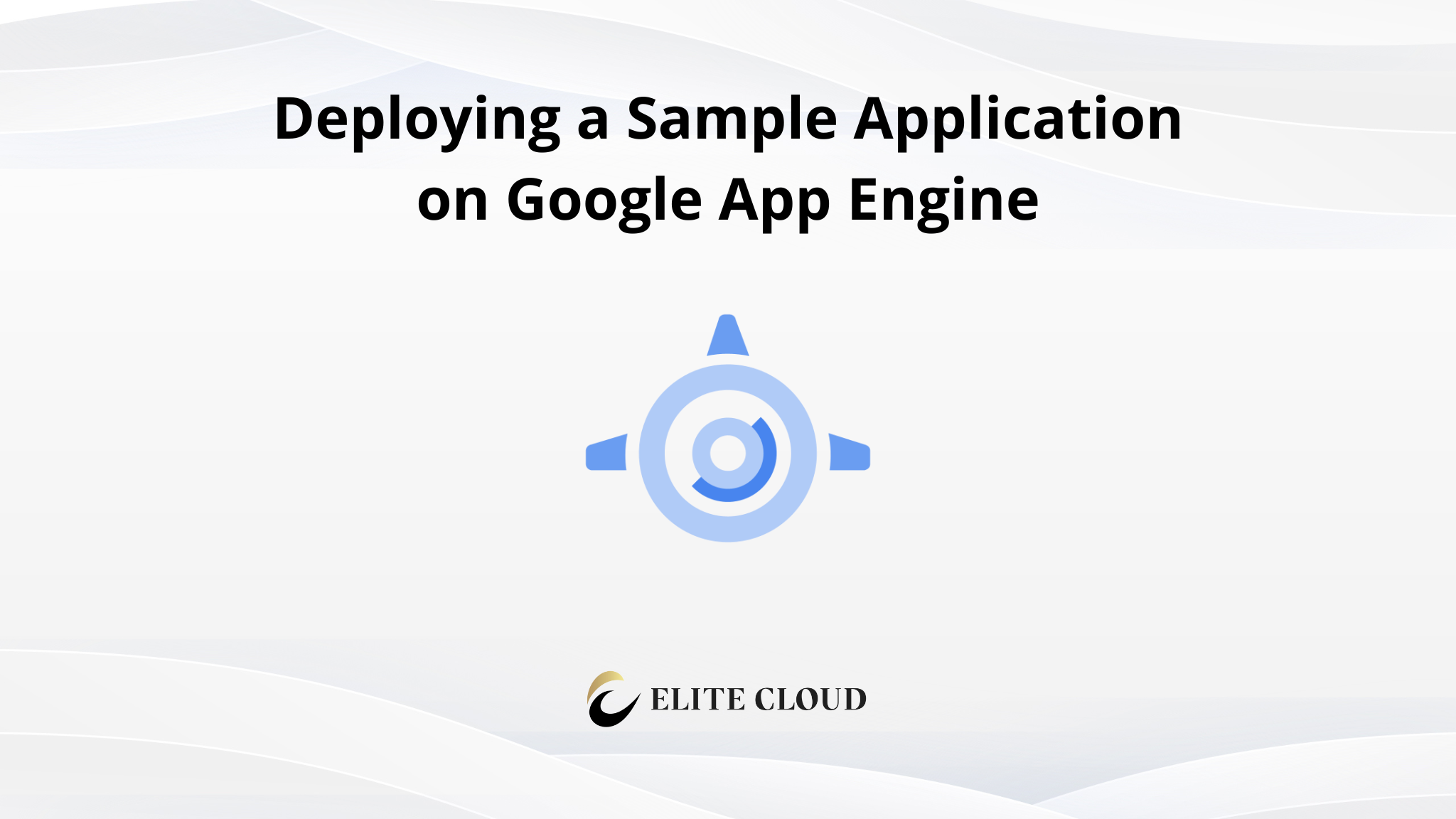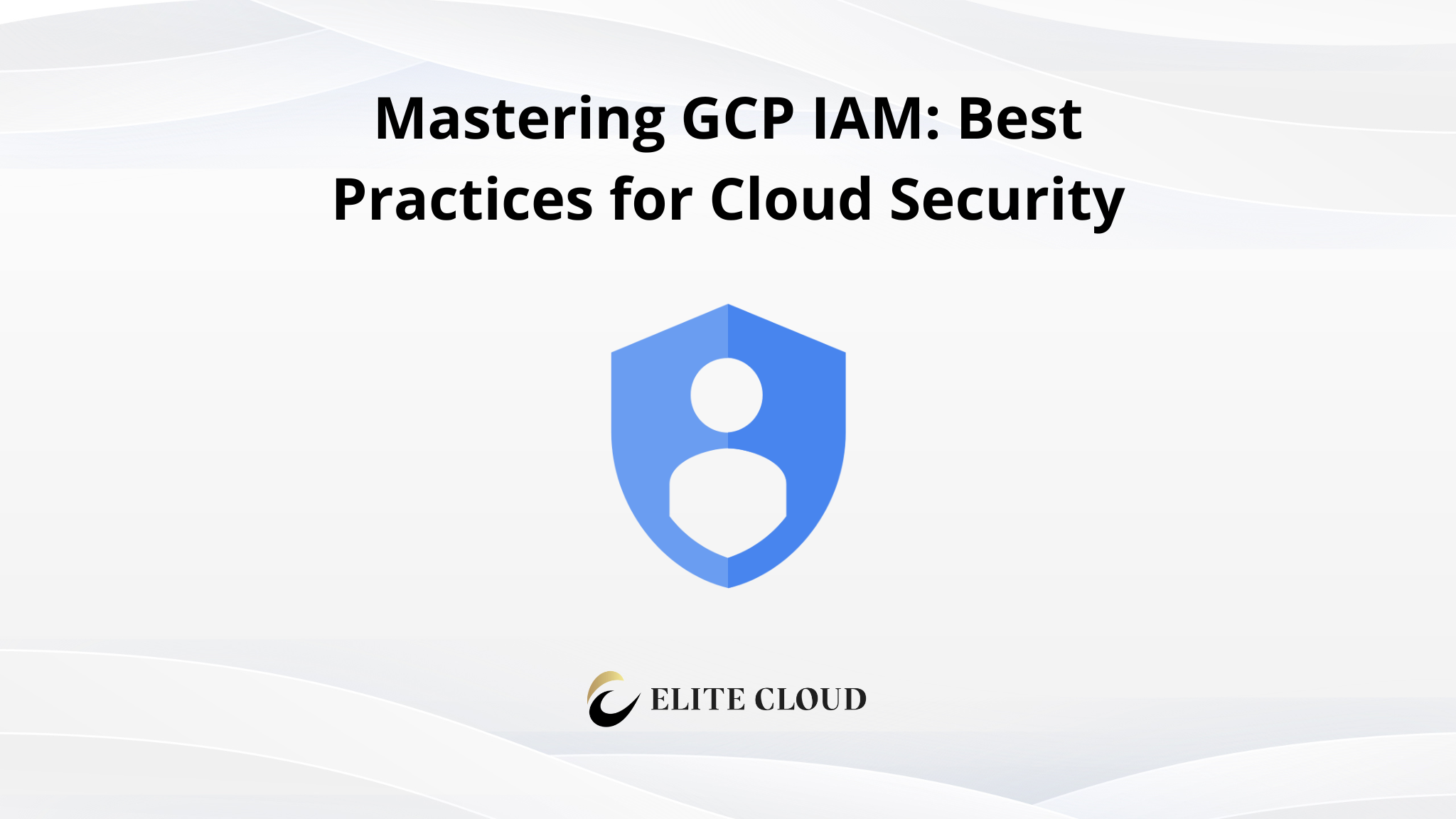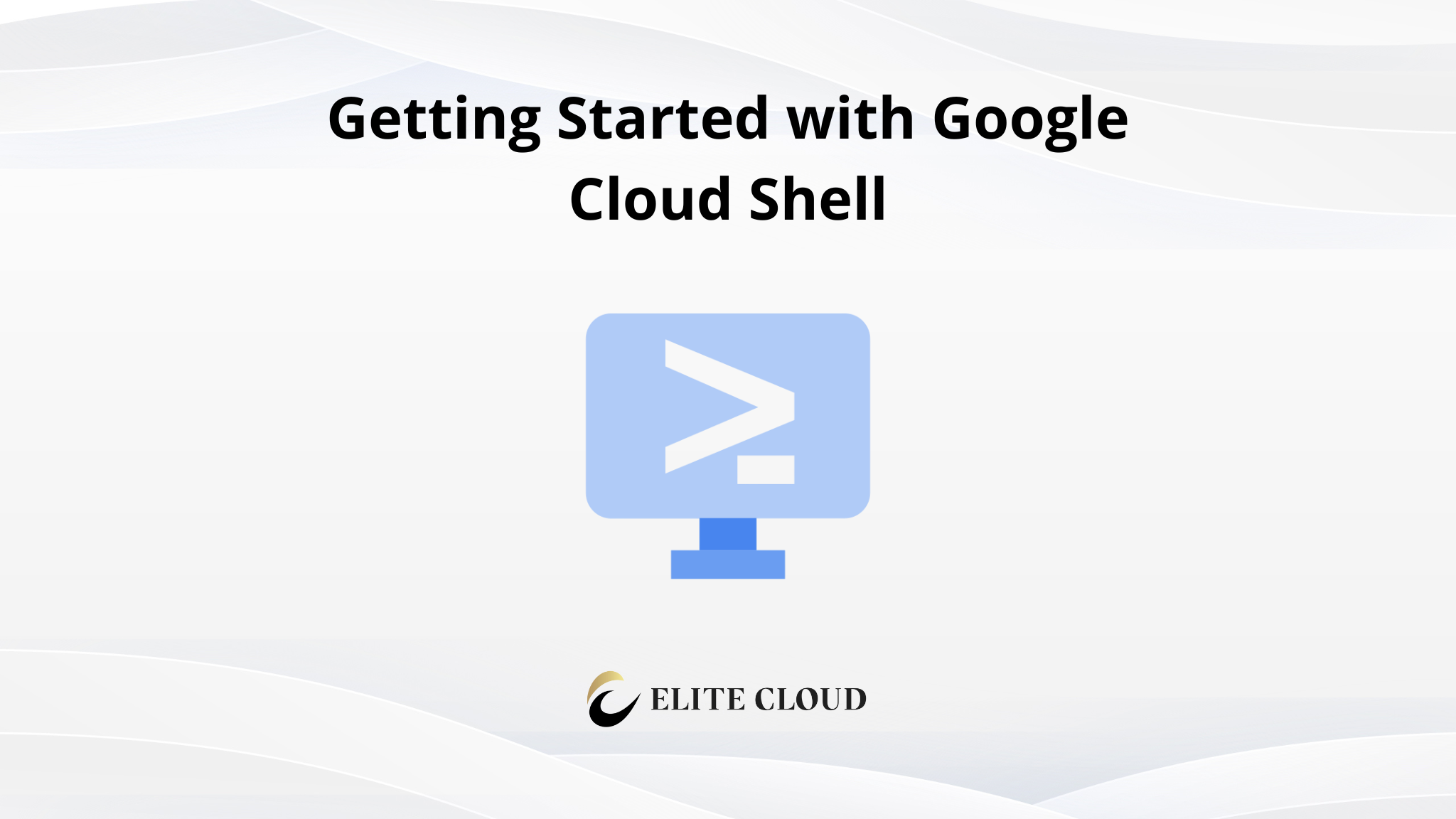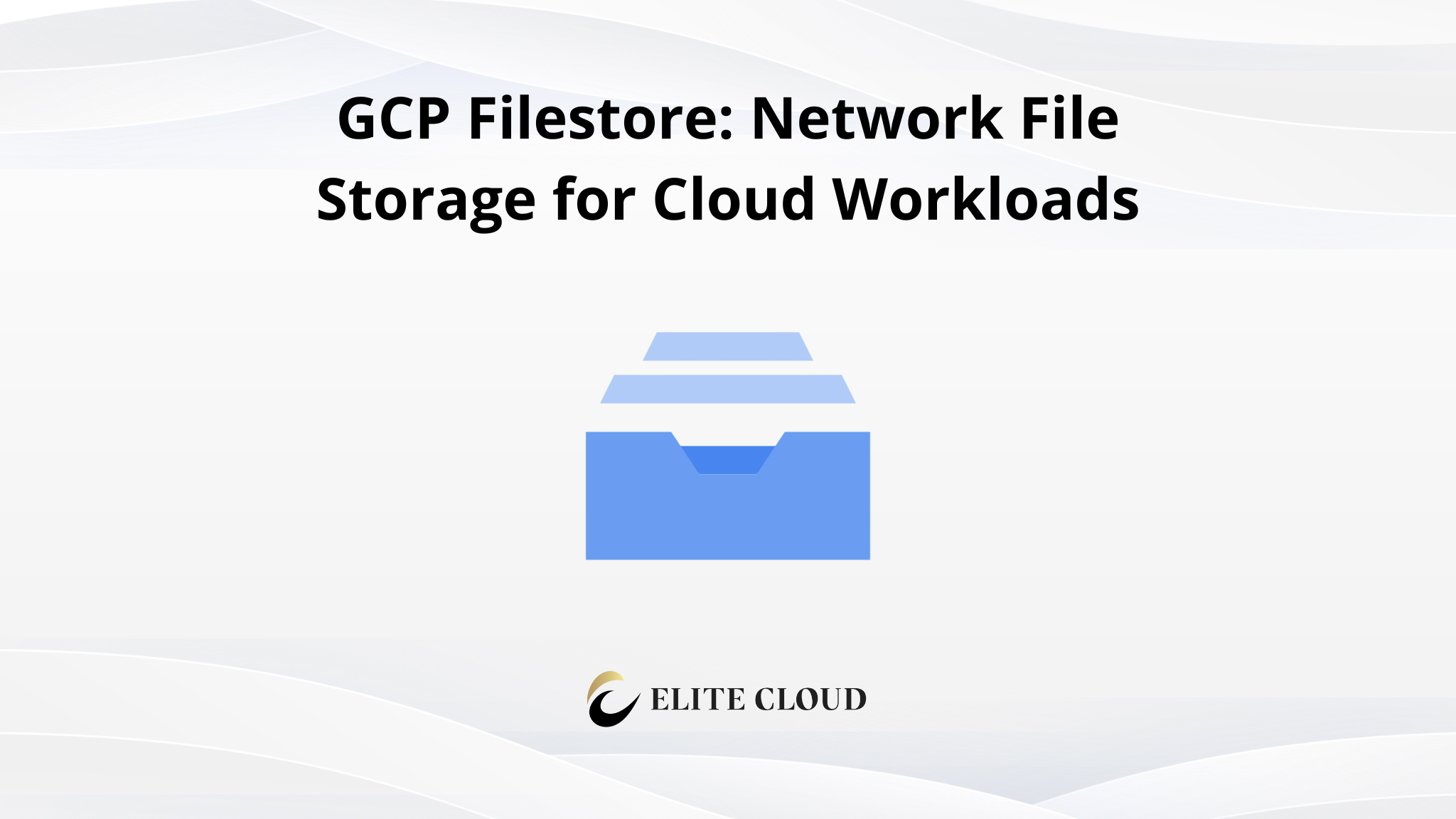Google App Engine is a fully managed serverless platform that allows you to deploy and scale applications effortlessly. This guide walks you through setting up and deploying a sample Python application on App Engine using the gcloud command-line tool.
Prerequisites
Before we begin, ensure you have:
- A Google Cloud account
- The gcloud CLI installed and authenticated (gcloud auth login)

- A Google Cloud project set (gcloud config set project PROJECT_ID)

(Note: Installing the Google Cloud SDK was covered in our previous article, so we will not go over it here.)
Enabling Google App Engine API
Before deploying your application, enable the App Engine API in your project: `gcloud services enable appengine.googleapis.com`

Creating an Google App Engine Application
Use the command to create a new App Engine application: `gcloud app create –region=REGION`. Replace the REGION with your preferred region, such as us-central1. Make sure to use the same region throughout the entire tutorial. With that you will have an app engine application created.
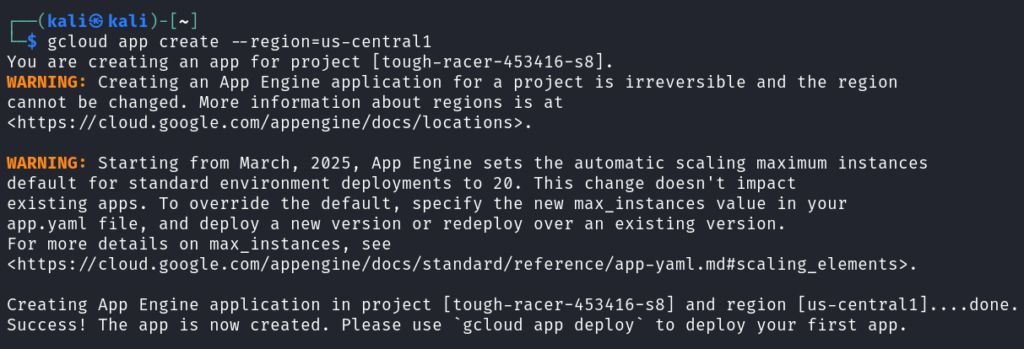
Replace REGION with your preferred region, such as us-central1. Use the same region throughout this guide.
Preparing the Sample Application
For this guide, we will deploy a simple Flask web application. You can use your own app. But to make it simple for everyone we’ll move with the demo flask web app.
First create a new directory for your project and navigate into it: `mkdir my-app-engine-app && cd my-app-engine-app`
Then create a virtual environment and install Flask: `python3 -m venv venv && source venv/bin/activate`. Creating a virtual environment will protect dependency conflicts in your system. This will create a separate environment, so you wont need to change your main system packages.

Then install flask, `pip install Flask`
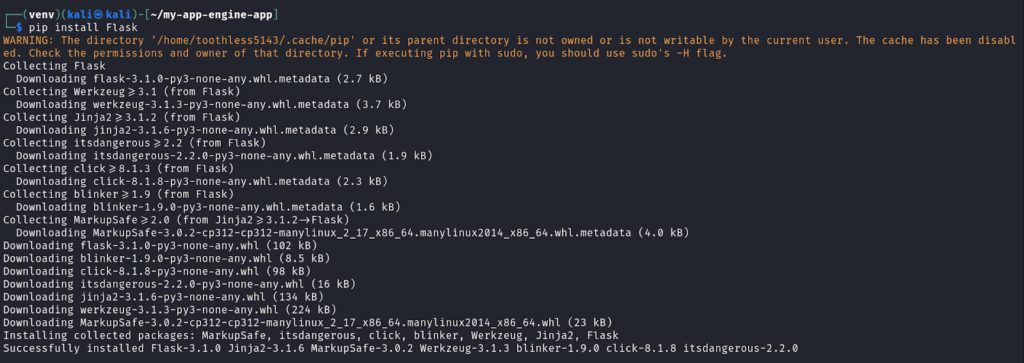
After that we will create a new Python file (main.py) and add the following sample application. This is a simple flask app, which will print the “Hello, App Engine!” in your browser.“`
from flask import Flask
app = Flask(__name__)
@app.route(‘/’)
def home():
return ‘Hello, App Engine!’
if __name__ == ‘__main__’:
app.run(host=’0.0.0.0′, port=8080)
“`
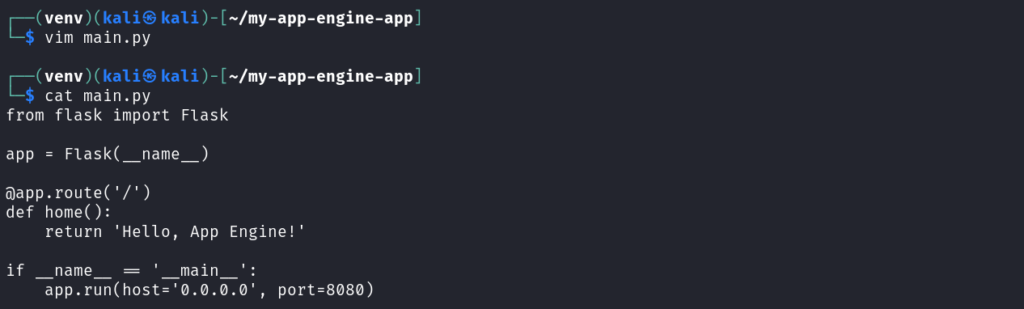
Here we also need to create an app.yaml configuration file:
“`
runtime: python39
entrypoint: gunicorn -b :$PORT main:app
handlers:
– url: /.*
script: auto
“`
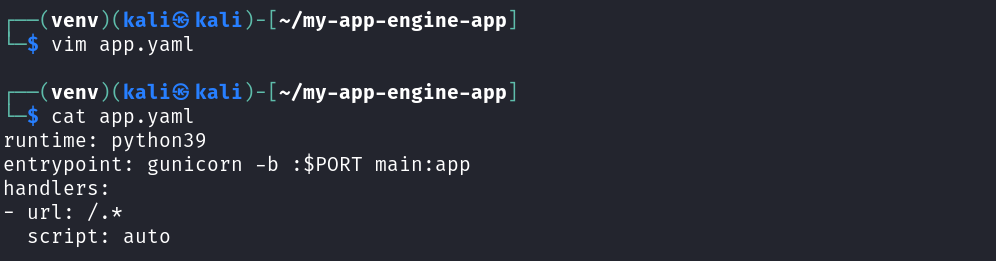
With the files ready we can now move on to deployment of the demo application.
Deploying the Sample Application
To deploy your application to App Engine use this command: `gcloud app deploy`. Also follow up the prompts to confirm the deployment.
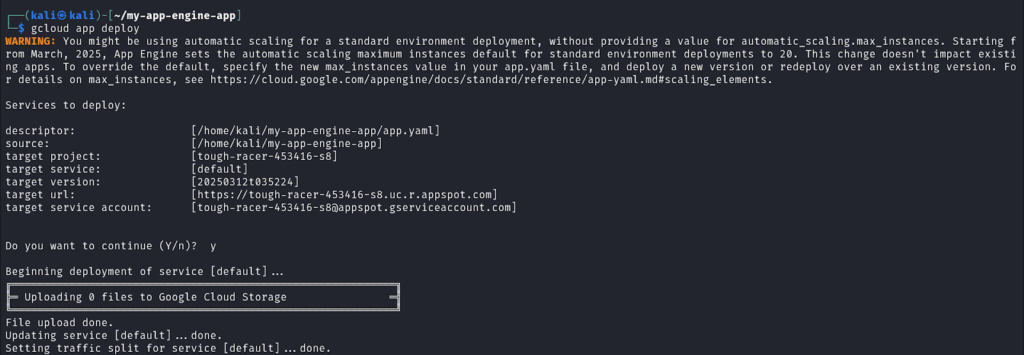
Accessing the Deployed Application
Once deployed, you have to retrieve the URL of your application using: `gcloud app browse`. Apps get their own unique URLs, like https://[project-id].region.r.appspot.com.

Now we can view our live app in any web browser. And as expected our application is printing the output, “Hello, App Engine!”.
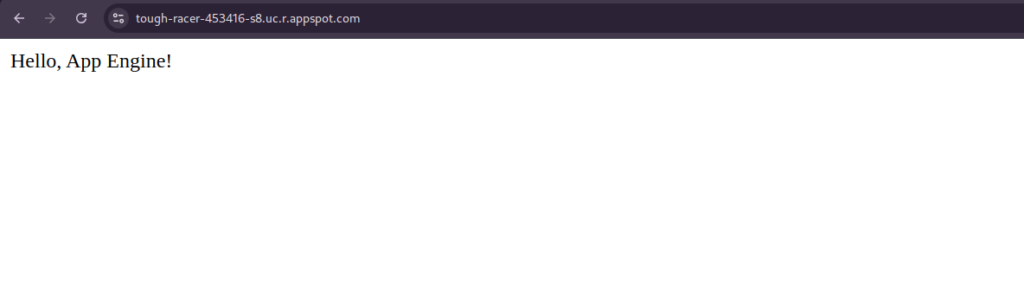
Viewing Application Logs
To troubleshoot any errors, you can look at the application logs. To check the logs of your deployed application use the command: `gcloud app logs read`
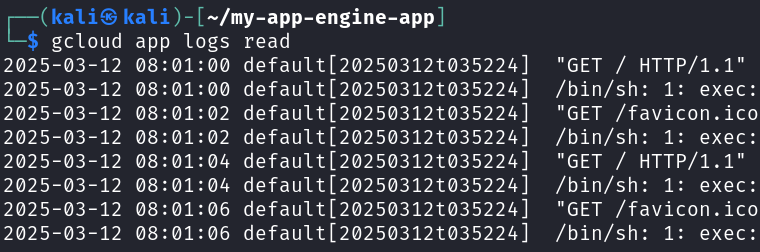
Scaling and Managing App Versions
To list all deployed versions of your application: `gcloud app versions list`

In order to switch to a new version and make that default use the command: `gcloud app versions migrate VERSION_ID`. Replace the VERSION_ID with your own app version.

Replace VERSION_ID with the version you want to set as default.
Disabling an App Engine Application
After you are done with the application. It’s recommended to disable your App Engine. In order to do that visit the app engine on the Google Cloud console and go to settings, lastly click on Disable application button.
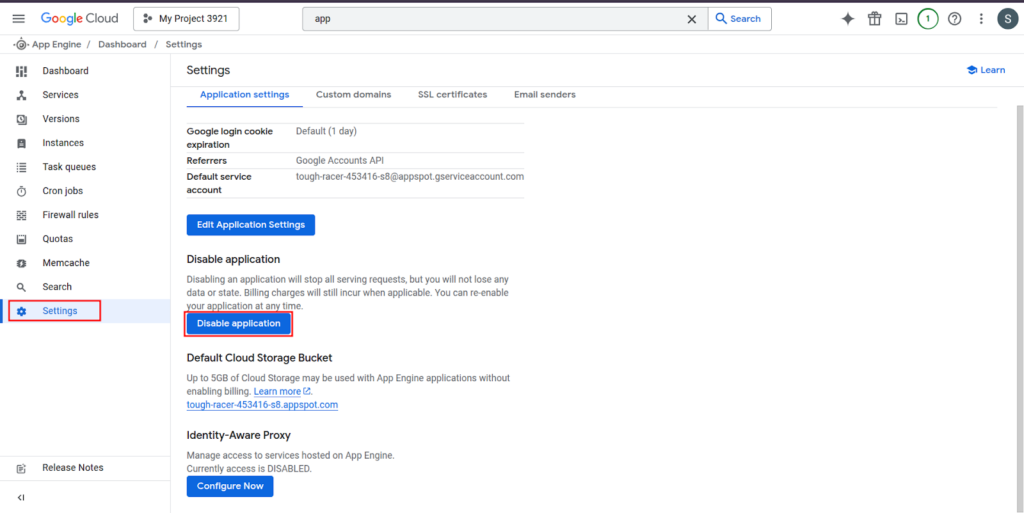
Need expert help with Google App Engine?
As a Google Cloud Premier Partner, Elite Cloud provides expert consulting on:
🔹 Effortless Deployment – Launch and scale applications seamlessly with managed infrastructure.
🔹 Security & Compliance – Implement IAM controls, secure endpoints, and monitor activity.
🔹 Performance Optimization – Improve response times, optimize scaling, and manage resources efficiently.
📞 Talk to an Expert Now and streamline your cloud application deployment!
Final Takeaway
Using Google App Engine you can deploy both small or big projects. This app engine tutorial covered the basics of app engine deployment.
With Google App Engine you can build anything starting with a blog to a data service. It lets you grow without worrying about servers.
FAQ
What programming languages does App Engine support?
Google App Engine supports many programming languages. You can choose from Python, Java, Node.js, Go, PHP, and Ruby. This gives you flexibility in building your web applications.
How does Google App Engine handle scaling?
App Engine automatically scales your application. It adjusts the number of instances based on traffic. This means it can scale down to zero when there’s no traffic, helping you save costs.
What is the difference between the Standard and Flexible environments in App Engine?
The Standard environment is fast and can scale to zero. But, it has some limitations. The Flexible environment runs in Docker containers. It offers more customization but might cost more.
How do I deploy my application to Google App Engine?
Deploy your app using the Google Cloud SDK command line. Use gcloud app deploy. Make sure your app is ready with the right configuration files.