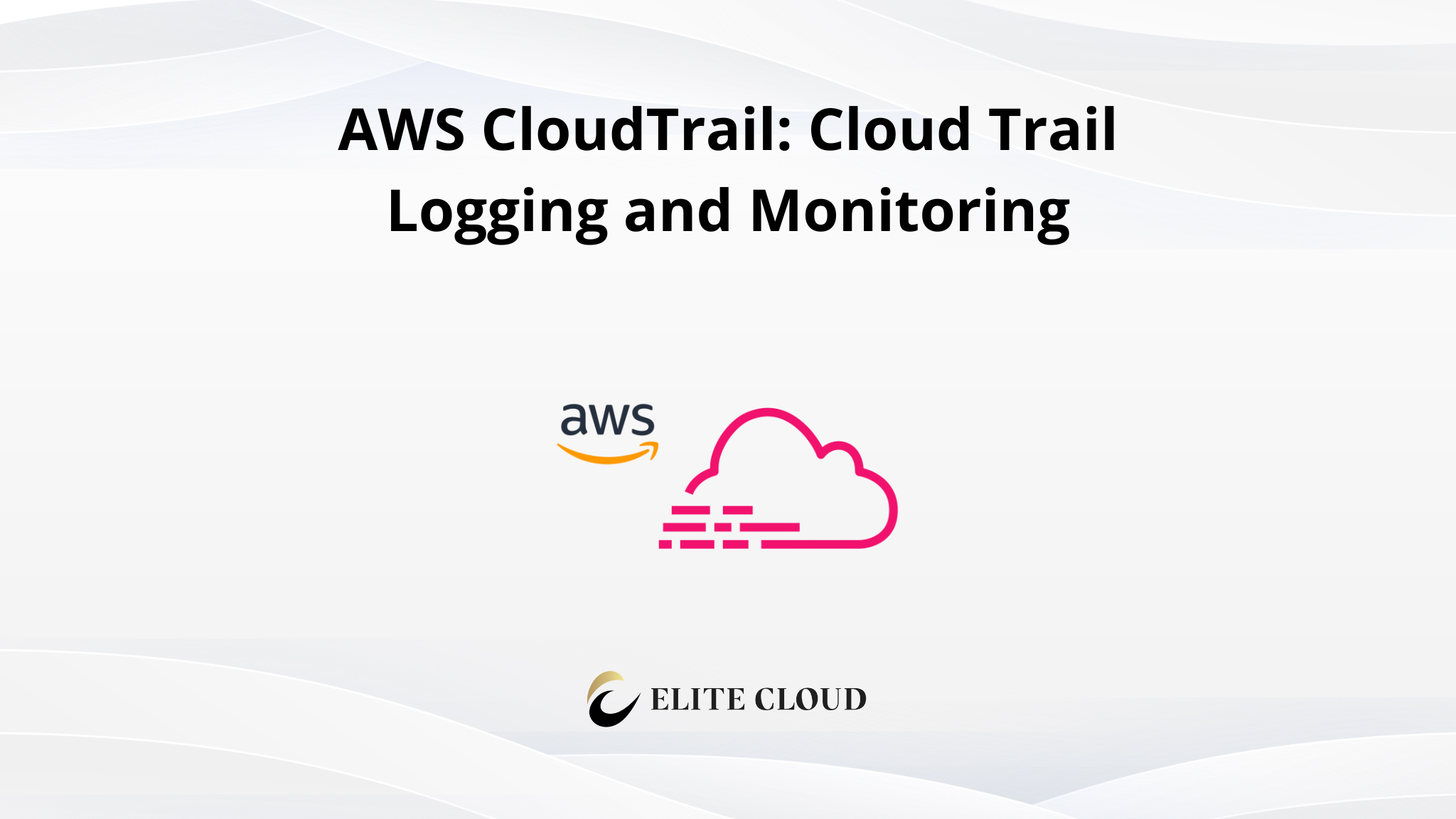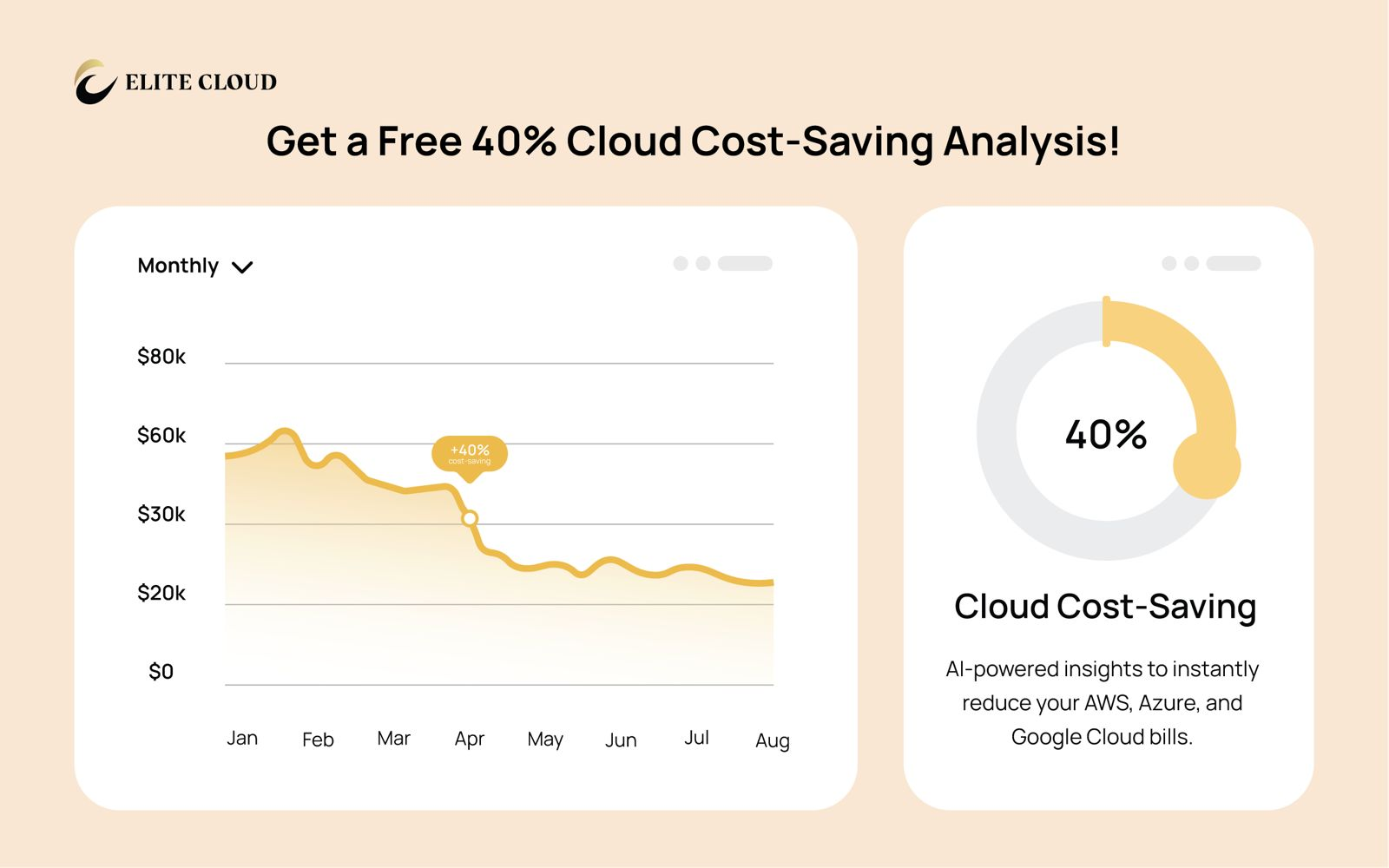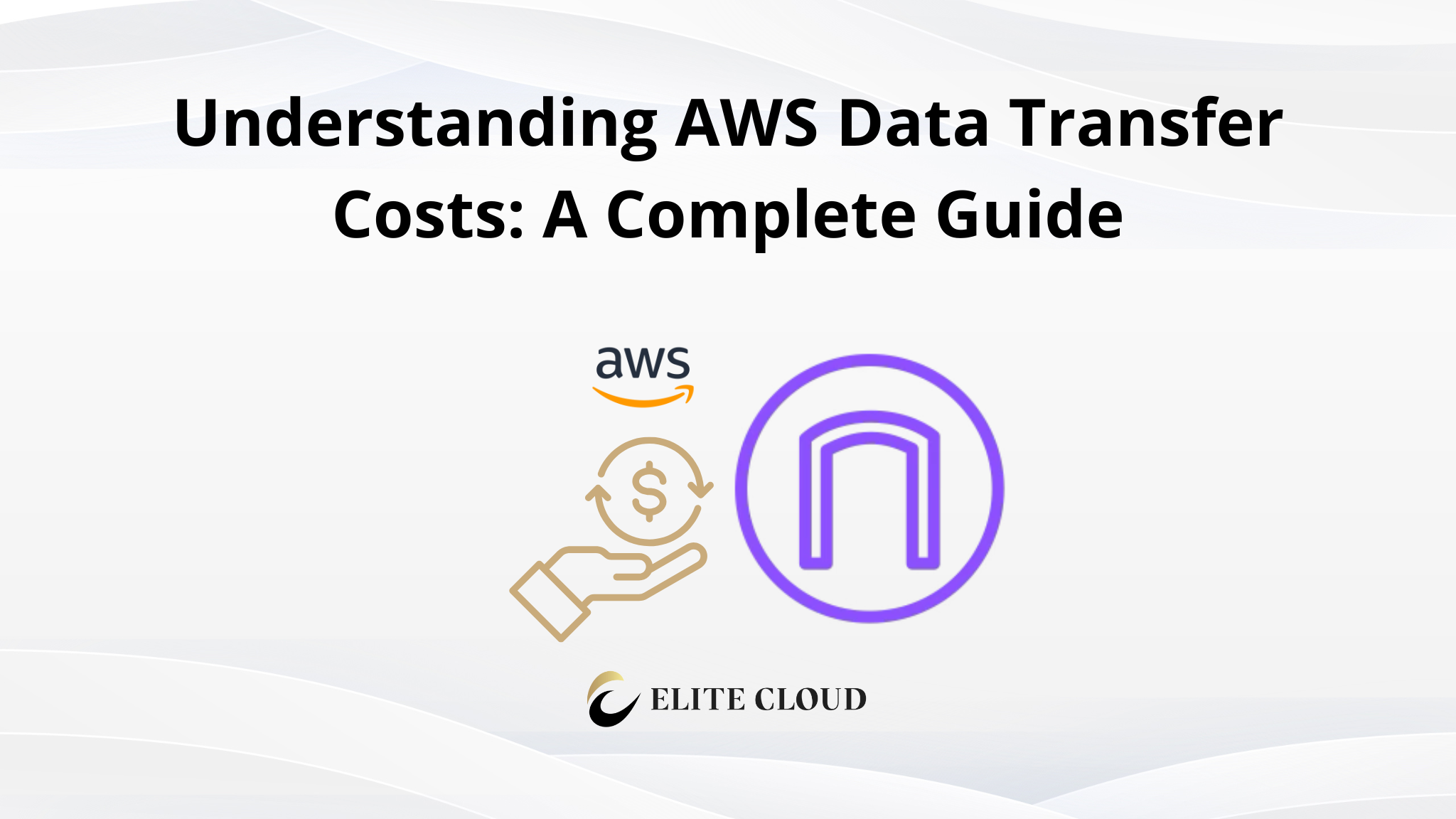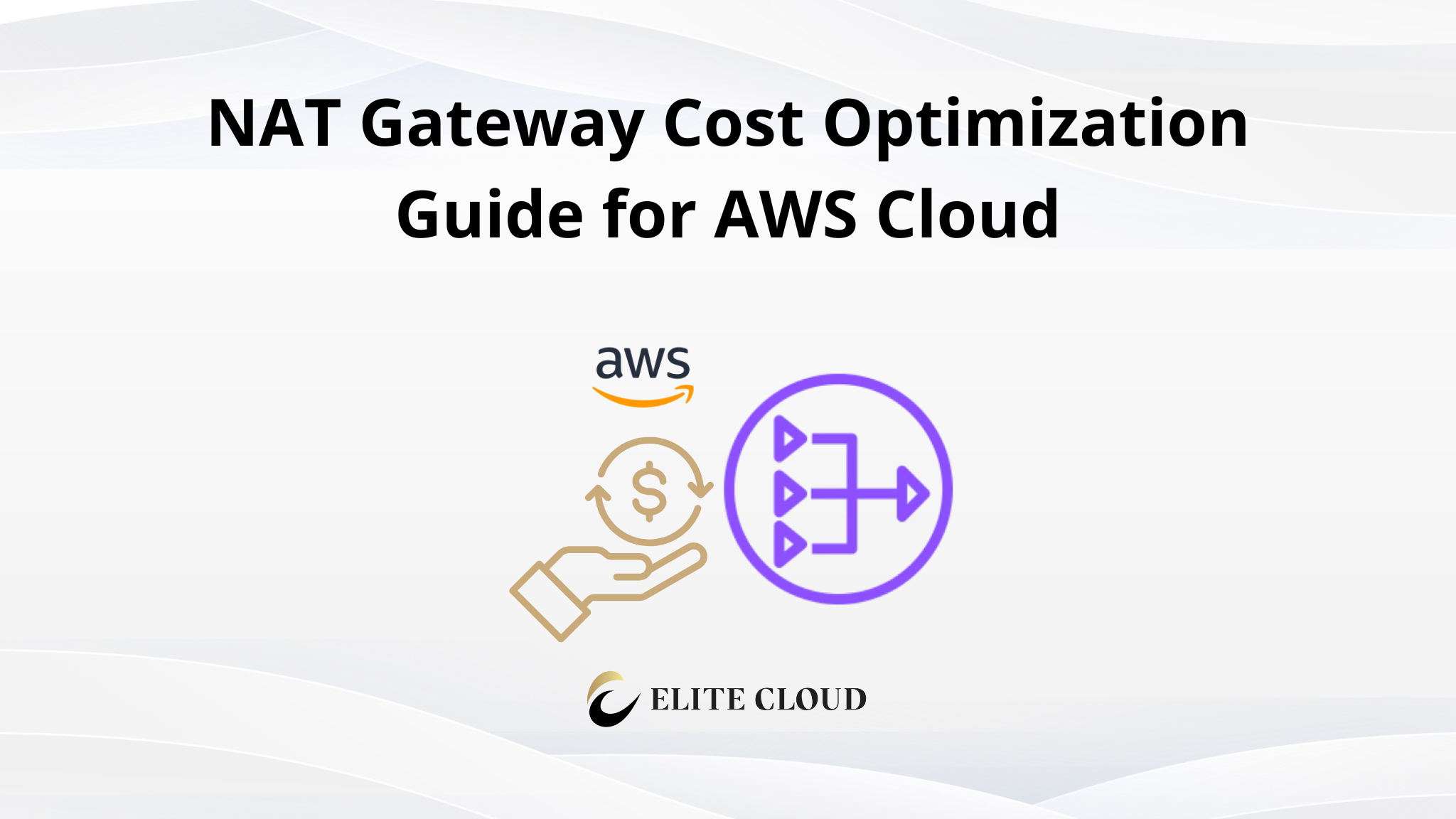AWS CloudTrail is a key service that boosts your cloud security and makes sure you follow the rules. It watches over your AWS setup, tracking what users do and API calls. This gives you clear insights into who’s doing what in your AWS setup.
What is AWS CloudTrail?
CloudTrail is your main tool for tracking events in AWS. It logs actions done through the AWS Management Console, Command Line Interface, and APIs. This logging keeps a detailed record of what’s happening in your account.
Key Features of AWS CloudTrail
- CloudTrail logs every API call in your AWS account. It shows who made the call, when, and from where. It also includes the request and response details.
- You can set up CloudTrail to log events from many regions. This captures activity across all your AWS resources.
- CloudTrail works well with other AWS services like CloudWatch and Lambda. This lets you monitor and respond to API activities in real-time.
- It helps meet compliance needs, like those for SOC, ISO, and PCI. CloudTrail provides a full audit trail of your AWS account activity.
- Its logs can spot unusual or suspicious activity. This makes it a key tool for security operations.
Setting Up AWS CloudTrail
In this practical session, we will walk through setting up AWS CloudTrail and accessing the logs.
Step 1: Creating a Trail
1. Sign in to AWS Management Console:
- Log in to your AWS account and navigate to the AWS Management Console.
2. Open CloudTrail Console:
- In the AWS Management Console, search for “CloudTrail” and select the service.

3. Create a Trail:
- Click on “Create trail.”

- Give your trail a name. For example, “events.”

- By default it’s enabled on all accounts in the organization so you don’t need to specify any config.
4. Configure Storage:
- Choose an S3 bucket where CloudTrail will store the logs. You can either create a new bucket or use an existing one.

- Ensure the “Enable log file validation” option is selected for additional security. This feature helps detect any changes made to the log files after delivery.

5. Configure CloudWatch Logs (Optional):
- If you want to monitor and analyze your logs in near real-time, you can integrate CloudTrail with CloudWatch Logs. Create or select a CloudWatch Logs group and set up an IAM role that grants CloudTrail the necessary permissions.

- AWS will create an IAM role automatically or let you configure a custom role with permissions for CloudWatch logging.

Step 2: Choose Log Events
1. Management Events:
- These are high-level events that track operations on your AWS resources, like creating, modifying, or deleting them.
- You can log both Read and Write events or choose to log only one. For comprehensive monitoring, it’s best to log both types.
2. Data Events (Optional):
- Data events capture operations performed on the data within your services, such as object-level activities in Amazon S3 (e.g., GetObject or PutObject). Enabling this can help you monitor activities on critical resources.
- This can be customized by selecting specific S3 buckets or Lambda functions.
3. CloudTrail Insights (Optional):
- CloudTrail Insights helps detect unusual activity patterns, such as spikes in API usage or access anomalies. This feature is particularly useful for proactive security monitoring.

Step 3: Review and Create
1. Review your settings:
- Check that your settings are correct, including the regions, log events, and S3 bucket.
2. Create the Trail:
- Click “Create trail” to start logging your AWS account’s API activity
Step 4: Verifying CloudTrail Logs
1. Accessing Logs in S3:
- Navigate to the S3 bucket you specified during the trail creation. You will find your CloudTrail logs organized by region and date.

2. Using CloudTrail Event History:
- Alternatively, you can view recent events directly from the CloudTrail console. Go to “Event history” to see a list of API calls made within the last 90 days.

- Use filters to narrow down events by time, event name, resource type, or AWS service.
Step 5: Analyzing and Responding to Events (Theoretical)
- Setting up Alarms:
- If you linked CloudTrail with CloudWatch Logs, you can set up alarms. For example, for unauthorized access or IAM role changes.
Go to CloudWatch and make a metric filter for certain API calls. Then, make an alarm from that filter.
Automating Responses with Lambda:
- For automatic responses, link CloudTrail with AWS Lambda. For instance, if CloudTrail sees a critical resource deleted, a Lambda function can alert the admin or recreate the resource.
Conclusion
AWS CloudTrail is key for strong security and following rules in your cloud setup. It tracks user actions and API calls in your AWS setup. This gives you a detailed audit trail for checking and security checks.
With CloudTrail, you see who’s doing what in your AWS account. It logs different types of events, giving you a full view of what’s happening with your resources. These logs are sent to you within 15 minutes of an action, helping you spot security risks fast.
🔍 Want full visibility into who did what in your AWS environment?
Elite Cloud helps you implement and fine-tune AWS CloudTrail to track API activity, enhance security auditing, and meet compliance requirements with ease.
👉 Schedule a session with the Elite Cloud team today and gain real-time insights into your AWS account activity—securely, efficiently, and with expert guidance.
FAQ
What is AWS CloudTrail?
AWS CloudTrail is a service that tracks actions in your AWS account. It logs API calls to help you monitor what’s happening in your AWS setup.
What are the key features and benefits of AWS CloudTrail?
CloudTrail has many features. It keeps a 90-day history of actions, offers CloudTrail Lake for storing data long-term, and Trails for capturing events. It helps you see what’s happening in your account, supports security and compliance, and works with services like S3 and CloudWatch Logs.
How does CloudTrail enhance security and compliance?
CloudTrail makes your AWS setup more secure by keeping a detailed audit trail. This lets you watch user actions, spot security risks, and check if you’re following the rules.
What types of events are recorded by CloudTrail?
CloudTrail logs management events, like API calls to AWS resources. It tracks these from the AWS Management Console, CLI, SDKs, and APIs.